
Imagine my surprise when an MSI GX60 gaming laptop, two 24-inch Dell U2413 displays, and a 21.5-inch HP Elite L2201x showed up in the PCWorld Labs without so much as a user manual for any of the four devices. “Wow,” I thought. “They must be pretty confident that setting all this up will be self-evident.”
 Robert Cardin
Robert CardinI connected the full-size DisplayPort on the first Dell to the notebook, plugged a second cable to that monitor’s DisplayPort Out, and connected that to the other Dell’s DisplayPort In. Then I attached a third cable to the second Dell’s DisplayPort Out and plugged it into the HP display to complete the chain.
The notebook was now driving four displays, including its own. This setup was possible because all of the gear—except the HP at the end of the chain—supported DisplayPort’s multistreaming feature. So if you’re thinking of scrounging up three old DisplayPort monitors and duplicating my experience, you’re out of luck.
On the other hand, you can press one old monitor into service (if it supports DisplayPort, and if you install it at the end of the chain). DisplayPort is a common feature on professional and business monitors, but it shows up much less frequently on consumer displays.
I hope that changes, because DisplayPort rocks.
The monitors you use don’t have to be the same size, and they need not support the same resolution. As I found out later, that’s why VESA sent us two models (the Dells) that had a native resolution of 1920 by 1200 pixels and one (the HP) that had a native resolution of 1920 by 1080 pixels. The laptop display at the beginning of the chain also has 1920 by 1080 native resolution, but the monitor at the other end doesn’t have to be positioned last in the array.
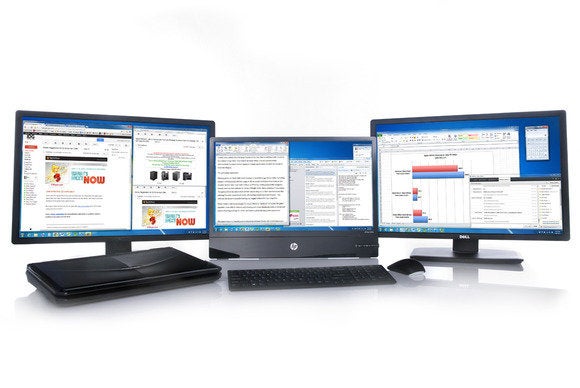 Robert Cardin
Robert Cardin Robert Cardin
Robert CardinThe gaming experience
Playing games on three midsize displays is mind blowing. Newer titles, including Crysis 3 and Bioshock Infinite, support the unusual resolutions that such arrays require. In this case, I ran both of them at 5760 by 1080 pixels (1080 being the lowest common denominator in terms of height of the three monitors I was using). The games filled my entire field of view, immersing me in their environments like nothing I’ve ever experienced short of wearing a head-mounted display—but without the inconvenience of having my noggin tethered to my computer. Using three identical displays would have yielded an even better experience because I could have hidden the bezels on the left and right monitors more effectively behind the one in the center. (Samsung once designed and built monitors—the company’s model MD230—specifically for this application, but it no longer manufactures them.) Robert Cardin
Robert Cardin Reality check
Making the most of DisplayPort 1.2 and its multistreaming feature entails a significant investment. DisplayPort is a common feature on business-oriented laptops and desktops, but you won’t find it on a typical all-in-one PC. However, AMD and Nvidia have jumped on the DisplayPort bandwagon in a big way. You’ll find multistreaming DisplayPort connectors on all video cards based on AMD’s Radeon 7000 series and Radeon 8000 series GPUs (as well as on most cards based on its Radeon 6000 series chips), and on all video cards based on Nvidia’s GeForce 600 series and Quadro series processors. Intel’s upcoming Haswell series CPUs will support multistreaming DisplayPort, too.Even if you already have the right connections on your computer hardware, you’ll likely need to buy new displays to get DisplayPort multistreaming, and such displays don’t come cheap. The high-performance Dell U2413, for instance, costs about $600. If I could afford it, I’d happily invest in three daisy-chainable displays that possess the same dimensions and resolution—but doing so would require more coin than I’m prepared to part with right now. Let’s hope the display industry embraces multistreaming DisplayPort in a bigger way and introduces more consumer-oriented models soon. As I said earlier, DisplayPort rocks.
http://www.pcworld.com/article/2035700/how-displayport-multi-streaming-delivers-new-levels-of-multi-monitor-madness.html

No comments:
Post a Comment